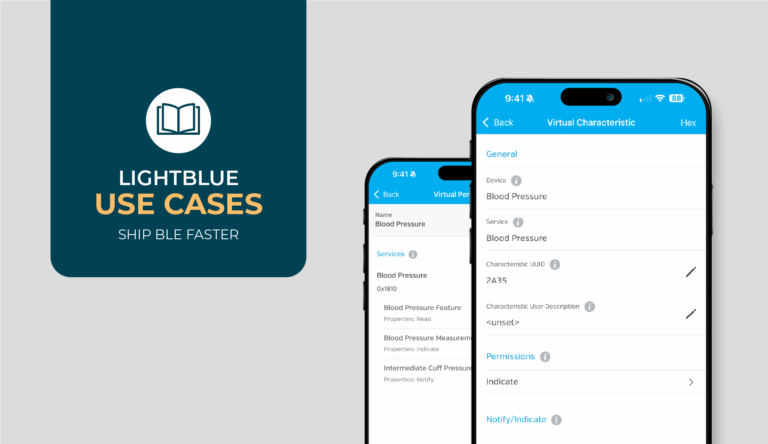BLE scanning on Android is famously finicky. One minute, your code works perfectly; the next, scans fail silently, return nothing, or surface cryptic errors with no clear explanation. This isn’t just bad luck; Android’s BLE APIs have quirks that are poorly documented, vary by OS version, and behave differently across devices.
If you’ve landed here, you’re likely in the middle of debugging one of those problems. You’ve already got the basics down, you know how to start a scan, you’re familiar with BluetoothLeScanner, and you’ve probably double-checked your filters. But now you’re stuck. This article is meant to get you unstuck.
We’ll walk through the most common scan errors we see in real-world Android development, why they happen, and practical ways to fix them. Along the way, we’ll highlight debugging tips and best practices that make these issues easier to prevent in the first place.
Common Scan Errors and Fixes
Scan failures on Android can look deceptively similar. “No results” could mean a permission issue, a rate limit, or a misconfigured filter. The fixes are different, but the first step is knowing what you’re dealing with. The following are the errors we see most often in production apps, why they happen, and how to address them in a way that holds up beyond a quick patch.
Scan Stops Working Without Warning (SCAN_FAILED_SCANNING_TOO_FREQUENTLY (6))
You’ve started a scan, but nothing’s coming back. No results, no errors, just silence. If you check Logcat closely, you might see a vague message about scanning too frequently (sometimes even logged under a mysterious “?” package). What’s happening here is Android’s built‑in rate limit: call startScan() more than five times in a 30‑second window, and the system quietly stops delivering results.
This is easy to trigger during development, where you’re starting and stopping scans often, or in production code that retries too aggressively, think auto‑refresh features or reconnection logic that fires back‑to‑back. Because the scan call itself doesn’t fail, it’s not obvious that you’ve hit a limit. It just looks like your scanner broke.
Prevent Rate Limits by Treating Scans as Sessions
Treat scanning as a session rather than something you repeatedly toggle. Reuse a single scan where possible, and debounce any UI interactions (like refresh gestures) that might fire multiple scans in quick succession. If you’ve already hit the limit, there’s no workaround. You’ll need to wait 30 seconds before results start coming through again.
Scan Fails Immediately on Start (SCAN_FAILED_APPLICATION_REGISTRATION_FAILED (2))
This error surfaces as soon as you call startScan(). Instead of silently failing, your onScanFailed() callback fires with the SCAN_FAILED_APPLICATION_REGISTRATION_FAILED (2) code. Scans don’t even begin. If you’re mid‑debug, this can feel especially frustrating because it’s not tied to a particular filter or permission issue; the call itself is being rejected by Android’s BLE stack before it gets off the ground.
In most cases, this happens when the stack is in a bad state, either after rapid scan activity or when overlapping scans or leaked BluetoothLeScanner instances are competing for resources. It’s one of those “you didn’t necessarily do anything wrong” errors, but without knowing that, it’s easy to burn time digging through code paths that aren’t the problem.
Clear the BLE Stack and Eliminate Overlapping Scans
Start by toggling Bluetooth off and on. That often clears the stack state and lets the scanner register again. If the error persists, a full device reboot is usually the only reliable next step. It’s also worth reviewing your code to ensure you’re not accidentally holding onto multiple scanner instances or running overlapping scans in different parts of your app; cleaning that up will reduce how often this error surfaces.
Missing or Incorrect Permissions (silent failures or SecurityException)
Permissions issues rarely announce themselves directly. Scans may look like they’re running, only to return nothing, or you might see a SecurityException that doesn’t immediately connect back to permissions. Because everything else (filters, Bluetooth state) appears correct, it’s easy to misdiagnose this as something else entirely.
A common culprit here is Android’s evolving permission model. From Android 6 through 11, BLE scans hinge on location permissions (ACCESS_FINE_LOCATION). Starting with Android 12, those requirements shift to BLUETOOTH_SCAN (and often BLUETOOTH_CONNECT). If the correct permissions aren’t both declared and granted at runtime, scans fail silently or throw errors that don’t explicitly mention permissions at all.
Validate Permissions for the Device’s OS Version
Double‑check both sides of the permission flow:
- Manifest declarations: Make sure you’re requesting the correct permissions for the OS version (e.g.,
ACCESS_FINE_LOCATIONon 6–11,BLUETOOTH_SCAN / BLUETOOTH_CONNECTon 12+). - Runtime requests: Verify the app is actively requesting these permissions at runtime; a manifest entry alone isn’t enough.
If a user denies a permission twice, Android will treat it as permanently denied even if they didn’t explicitly select “Don’t ask again.” In this state, you’ll need to direct them to the app settings to re-enable it. Build this fallback into your UX so scan failures are easier to recover from.
Note: If you want a deeper dive into how Android handles BLE permissions across versions, including practical code examples and edge cases, check out our article on Mastering Permissions for Android BLE.
Bluetooth Turned Off or Stuck Hardware State
Sometimes the problem isn’t with your code or filters at all. It’s that the Bluetooth stack isn’t active or has slipped into a bad state. When this happens, scans either fail immediately or never trigger callbacks, leaving you with no signal that the hardware itself is the bottleneck.
This scenario occurs most often when the user toggles Bluetooth off or after extended use, when certain devices can get stuck in an inconsistent state. It’s less common than permission issues or rate limits, but it can look almost identical at first glance: no results and no clear explanation.
Prompt to Re-Enable Bluetooth and Listen for State Changes
Always verify that the adapter is enabled before attempting a scan (BluetoothAdapter.isEnabled()). If it isn’t, prompt the user with the system dialog (ACTION_REQUEST_ENABLE) to turn Bluetooth back on. For persistent cases where the adapter seems “stuck,” a quick toggle off and back or a device reboot is often enough to restore normal behavior.
For a more robust approach, set up a BroadcastReceiver to listen for Bluetooth state changes. This lets your app respond if the user turns Bluetooth off after the scan has started.
Devices Don’t Appear When Filters Are Applied
There are times when scans technically work — Bluetooth is on, permissions are granted, no rate limits have been hit — yet the devices you expect to see still don’t appear. Often, this traces back to how scan filters are configured. Overly strict UUID filters, incorrect service data, or reliance on static MAC addresses (which can rotate on devices using LE Privacy) can all filter out valid advertisements without making it obvious why.
This issue tends to surface late in development, especially when you start tightening filters to reduce irrelevant scan results. The result is confusing: broad scans return results as expected, but the moment filters are applied, the list goes blank.
Test Without Filters, Then Add Back One at a Time
Start troubleshooting by removing filters entirely to confirm that devices are advertising. Once you’ve verified that, reintroduce filters one by one, double‑checking UUIDs, service data, and any assumptions about MAC address stability along the way. Validating the device’s advertising payload (and making sure it includes the fields you’re filtering for) can save hours of trial and error.
Taken together, these five errors cover most scan failures you’ll see in practice fall into one of these categories: rate limits, registration issues, missing permissions, hardware state, or overly strict filters. Once you recognize the patterns, diagnosing them gets a lot faster. But when the cause isn’t immediately clear, there are a few debugging approaches that can help narrow things down before you start rewriting code.
Troubleshooting Checklist for Scan Errors
Even with the most common errors in mind, it’s not always obvious which one you’re dealing with. A structured debugging pass helps narrow things down without jumping to conclusions or rewriting code unnecessarily.
- Start with the basics: Confirm runtime permissions and ensure Bluetooth is enabled. If you’re supporting Android 11 or earlier, also check that Location Services are turned on. These account for a large share of silent failures and are easy to check first.
- Broaden your scan: Temporarily remove filters to verify that devices are advertising. If a broad scan returns results, your filters are the likely culprit.
- Check timing behavior: Space out scan calls to rule out Android’s rate limiting. Rapid start/stop cycles are a common cause of “invisible” failures that look like something else.
- Watch Logcat and know what to look for: Watch Logcat and know what to look for: Rate-limit warnings (“scanning too frequently”),
SecurityExceptionfor permission issues, or messages like “registration failed,” which can indicate aSCAN_FAILED_APPLICATION_REGISTRATION_FAILEDerror. These are all common signals to watch for. - Cross‑check environment variables: Behavior often changes between OS versions and devices. Testing on another phone or Android version can quickly surface version‑specific quirks.
- Verify the peripheral itself: Use a tool like LightBlue to confirm the device is actually advertising and includes the data you expect. This helps separate app‑side issues from problems on the hardware side. For deeper packet-level analysis, a BLE sniffer can reveal timing issues, malformed packets, or other low-level problems LightBlue won’t catch.
- Reset the stack if nothing else works: Toggling Bluetooth off and on or rebooting the device can clear persistent state corruption. It’s not a fix per se, but a fast way to confirm the problem isn’t in your code.
Working through these checks won’t cover every edge case in the Android BLE stack, but it will rule out the most common failure points and give you a clearer picture of what’s left. At that point, you’re either in good shape to implement a fix or ready to dig deeper into device‑specific behaviors that go beyond everyday debugging.
Preventing Scan Failures Before They Happen
Fixing scan errors is step one. The next step is making sure you don’t have to fight these same issues again a few months from now. Beyond scan-specific patterns, following core Android BLE development principles helps prevent issues across your entire BLE implementation. These patterns will help you build scanning features that hold up across devices and OS versions.
- Centralize scan control: Manage scanning from a single point in your app rather than starting and stopping from multiple components. This prevents overlapping scanners and makes it easier to handle lifecycle events cleanly.
- Debounce user interactions: Avoid rapid start/stop cycles by throttling UI actions (like refresh gestures) that trigger scans. This not only prevents rate limits but also keeps battery usage in check.
- Match scan mode to context: Use balanced scan modes for longer sessions and switch to low‑latency modes for short, targeted scans where speed matters.
- Design for failure states: When scans fail silently, provide clear feedback to the user (e.g., suggest toggling Bluetooth or checking permissions) instead of leaving them with an empty list.
Where to Go From Here
Android BLE scanning can feel unpredictable. Not because your code is wrong, but because the platform itself behaves differently across devices, OS versions, and even sessions. If you’ve worked through the errors and tips we’ve covered, you’ve addressed the most common pain points and likely uncovered what’s been blocking your scans.
From here, there are a few paths forward. If the issue is resolved, it’s worth looking at your scan implementation holistically, tightening filters, structuring scanning logic for reliability, and designing around failure modes so these bugs don’t resurface in production. If you’re still stuck, that’s a signal that the problem might be deeper: peripheral advertising quirks, device‑specific stack bugs, or architectural decisions that need a closer look.
These are the kinds of challenges we solve every day at Punch Through. We spend most of our time building and debugging connected products in highly regulated spaces like medtech and healthcare, where reliability can be just as critical as functionality. Even if you’re not looking for outside help right now, it’s valuable to know there’s a team that lives deep in this space when your work moves beyond a single scan issue.For more hands‑on guidance, check out our Android BLE Ultimate Guide for a deeper dive into scanning and connection patterns, or explore LightBlue — our free tool for inspecting and debugging BLE peripherals directly from your phone.