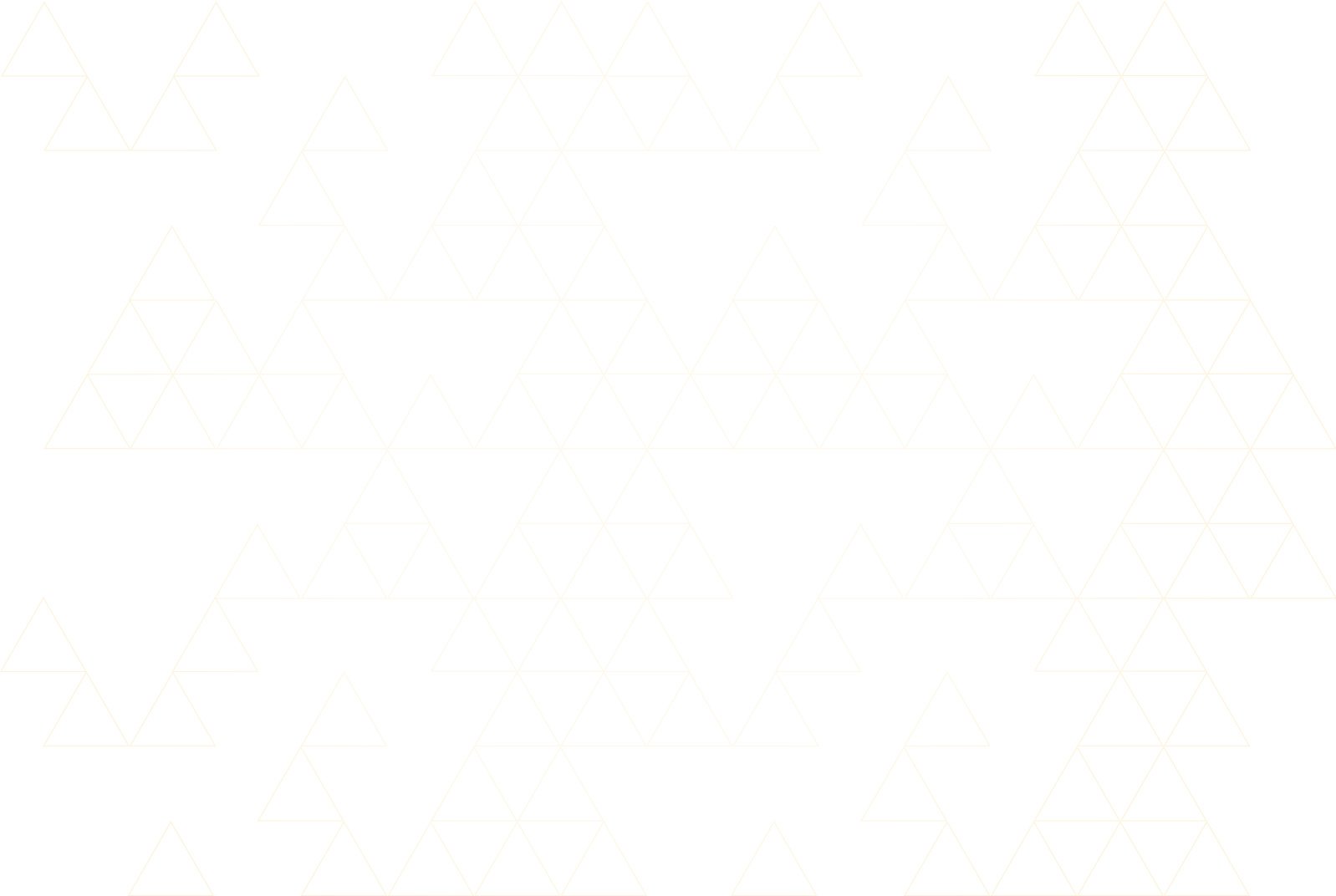
The Bean is no longer sold or supported
The Bean loader apps will continue to function, but no further updates will be provided. Updates to your OS may change Bluetooth functionality, and therefore, may break the functionality of the Bean apps. We understand that this might be a bit of a shock, but we are here to help you through this transition.

To our Bean users,
When we set out to build the Bean it was a pipedream, a Bluetooth Low Energy Arduino that could be programmed from a mobile phone. We wanted to help the world build connected products and prototype quickly. After selling over 100,000 units we started to feel the pains of maintaining a product that rode on the backs of the ever-changing Android, iOS, Windows, and MacOS.
Being a small team we couldn’t provide the support to our customers and keep up with the software development and bug fixes on all platforms. After many conversations (and head scratches), we decided that we could make the greatest impact by working side-by-side with customers trying to build connected products to help them on the complex journey of building a Bluetooth product.
We are proud to have helped people prototype their products with the Bean, and for all of the incredible things they’ve built with it. The Bean was a fun and challenging product to work on, and we will greatly miss it.
Thanks for making with us,
❤️ The Punch Through Team
Bean Alternative
Adafruit Bluefruit LE
If you are looking for a great alternative, we recommend checking out the Feather Bluefruit LE development board from Adafruit. With Arduino support and a ton great add-on boards available, there is no limit to what you can make.